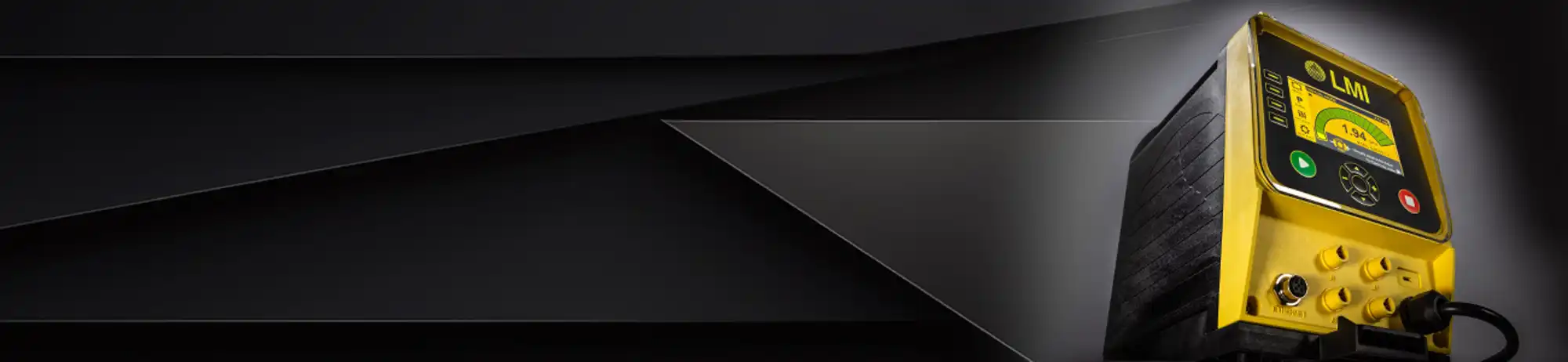Recognized for excellence by water treatment professionals around the world
LMI manufactures an extensive line of Chemical Metering Pumps, pH/ORP Controllers and related accessories for water and wastewater treatment industries.
Electronic and motor-driven pumps are available for flow proportional applications and optional liquid handling configurations to handle slurries and high viscosity chemicals.
All products are in stock for immediate delivery by our distributor network.